1Passwordというとても便利なアプリがあります。
ありとあらゆるパスワードを記憶してくれるもので、通常銀行サイトなどはfirefoxやsafariでもパスワードを覚えてくれないんですが、1passwordならバッチリで、Googleアカウントの切り替えとか、なにかと手放せないアプリです。

この1password2をsafari5で使う方法は裏技的なものが知れ渡っています。
I got 1Password 2.12.1 (build 7671) working in Safari 5 by doing this:
1) Quit 1Password and Safari 5
2) Right-click on the 1Password application and choose “Show Package Contents”
3) Navigate to Contents > Resources
4) Locate the “SupportedBrowsers.plist” file and open it in TextEdit
5) Scroll down until you find the line that starts <key>Safari</key>
6) Then look for the line <string>5532</string> about 7 lines below
7) Change the number to 5534 and save the file
かつSnowLeopardでは、safariを32ビットモードで起動しないといけません。
ちなみにsafari5のbuildはsafariについてを表示すれば分かります。
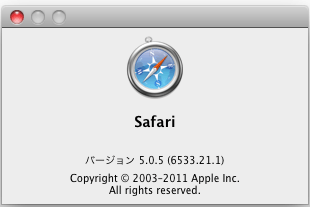
ただこの方法は、1passwordを起動してしまうとまた元に戻ってしまうという難点があります。

そんなときは、SupportedBrowsers.plistを再度コピーしてやればいいのですが、いちいちパッケージ開けてコピーするのは面倒くさいので、Automator.appで自動化してやりましょう。
こんな感じ。
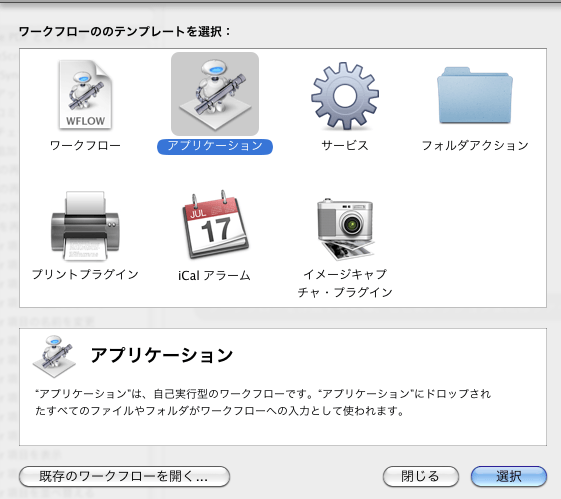
流れとしては
- safariを終了
- 書き換えてあるSupportedBrowsers.plistをResourcesに上書きコピー
- safari起動
って感じです。
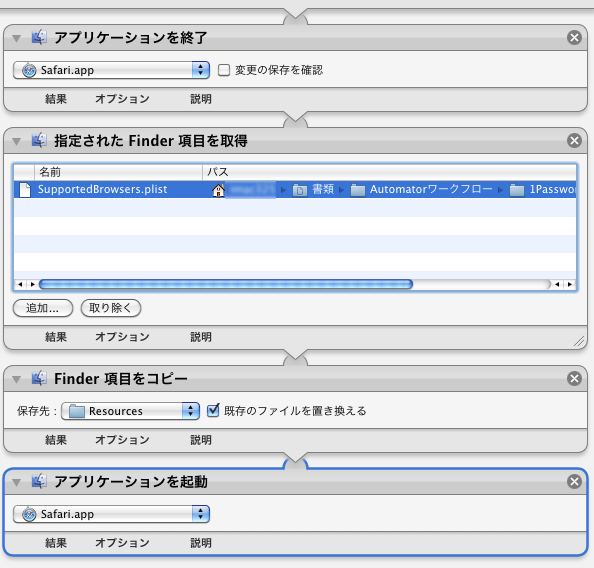
以上です。

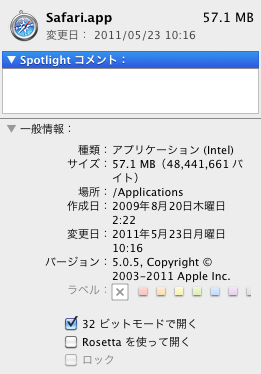
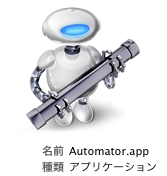

コメント